Available skills
All skills documented here can be added to almost all types of agents (except the AI Proxy agent).
To add a skill, navigate to the Skills tab and select Add Skill.
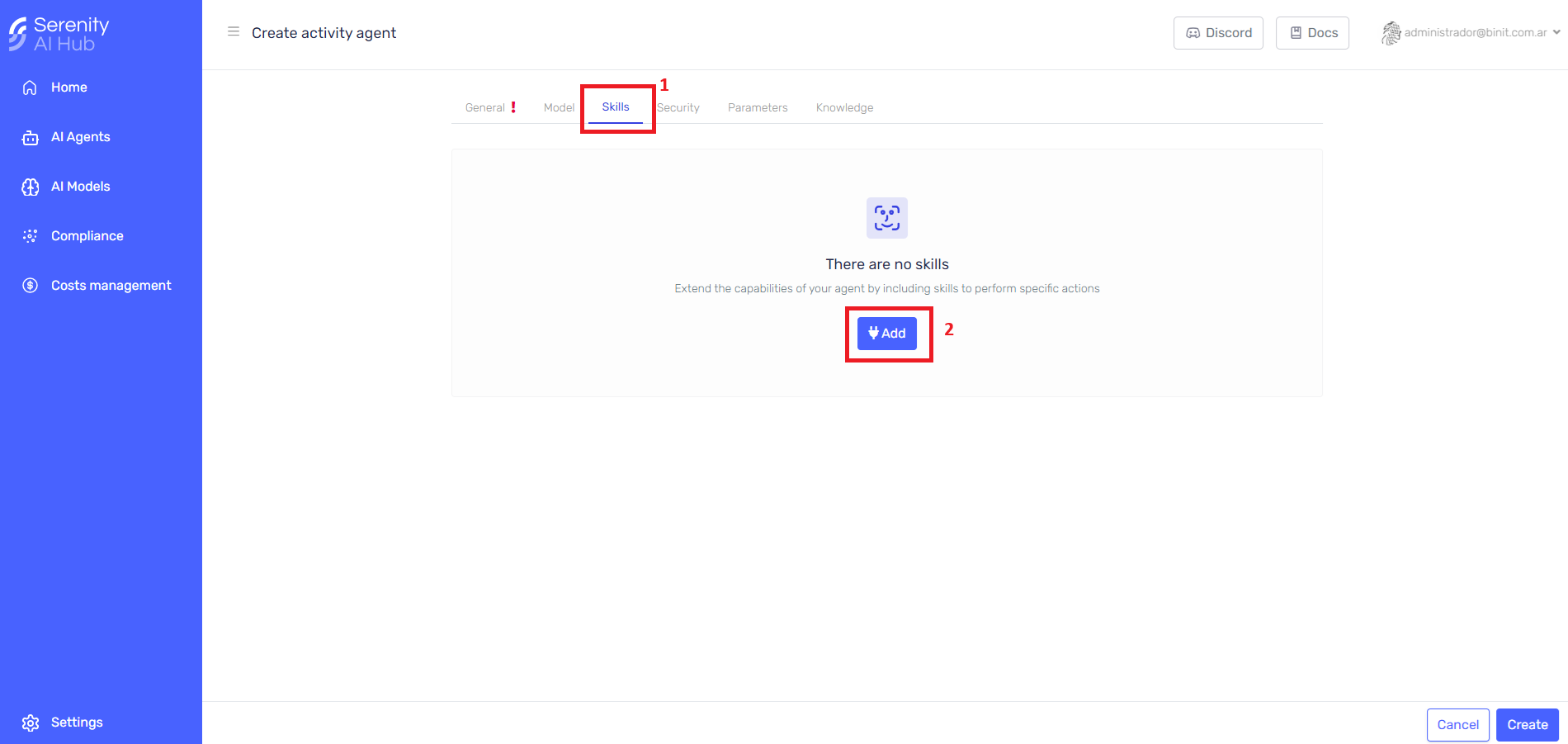
After clicking on the Add button, a sidepanel will appear. Select the skill you want to add.
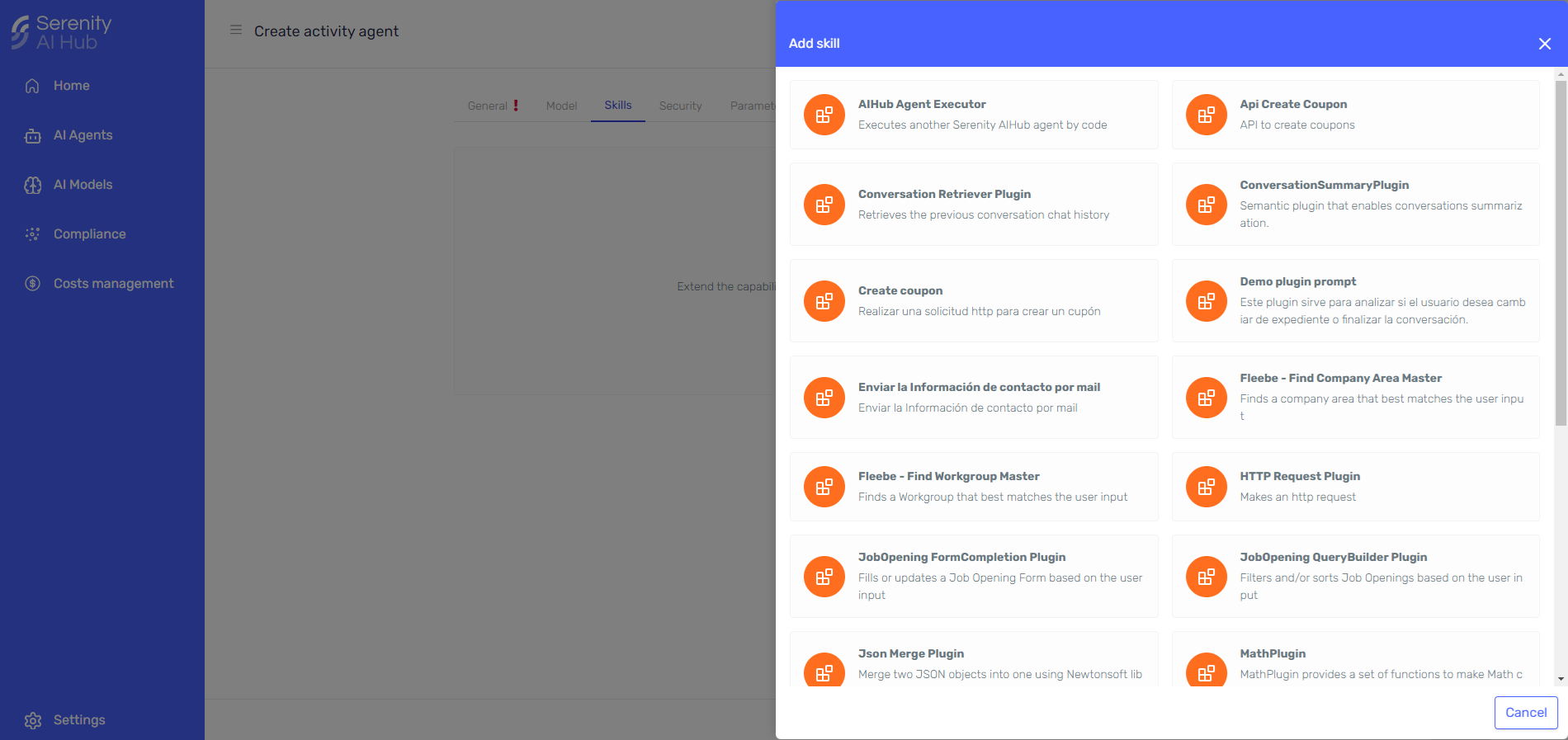
The different skills that can be added are:
AIHub Agent Executor
The AIHub Agent Executor skill enables an AI agent to execute other agents seamlessly. By invoking this skill, an agent can delegate tasks to specialized agents, ensuring efficient task management and execution. Ideal for complex workflows requiring multiple agents.
Usage
- Invoke AIHub Agent Executor with the target agent and task parameters.
- Monitor and manage the execution flow.
Configuration
-
Select the Agent Executor Plugin from the list of available skills.
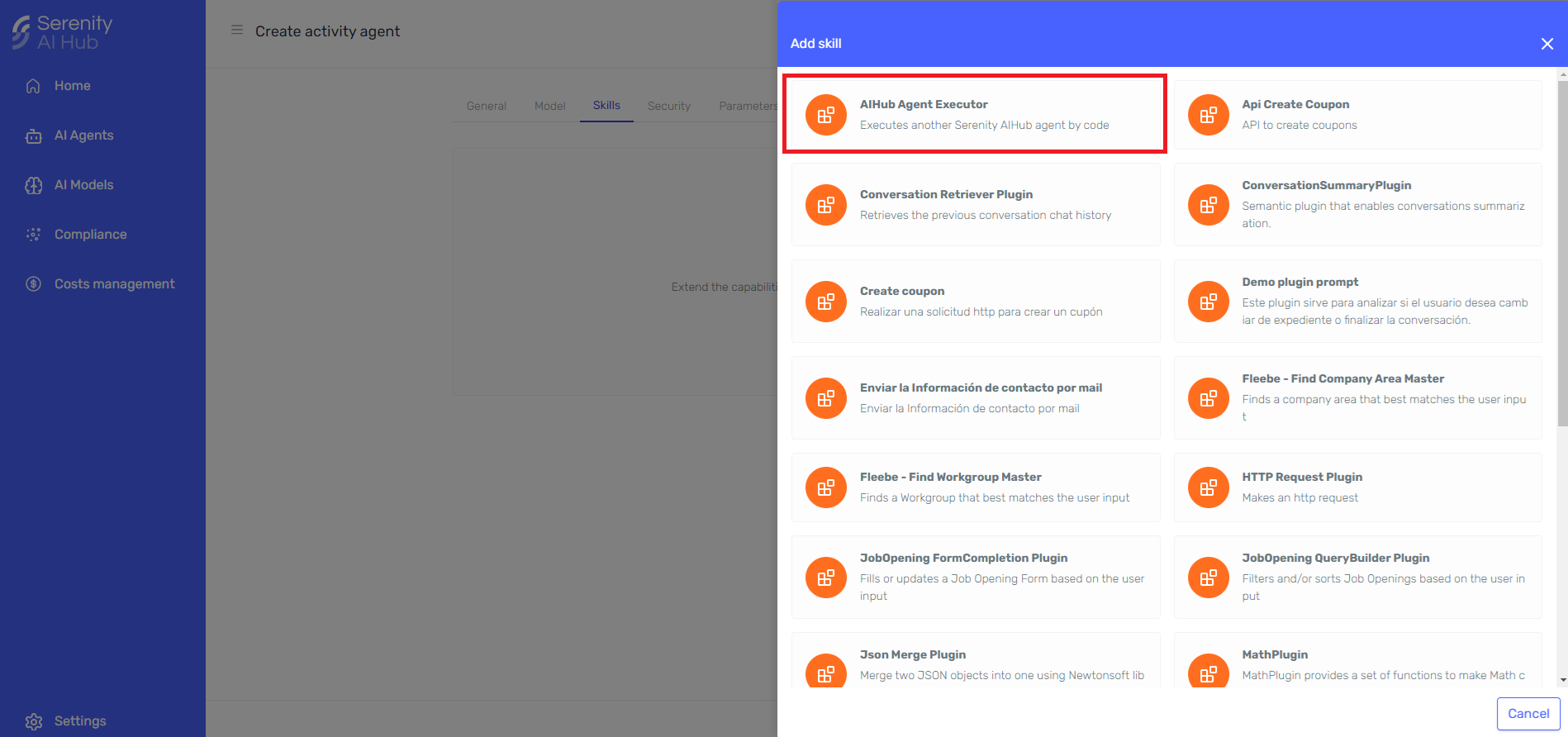
-
After selecting the skill, it will automatically redirect to the skill's configuration page. In this section you'll be able to configure the following parameters:
- Agent to execute (Required)
- Agent's version (Optional, by default it will take the latest version)
- Skill's description (Optional)
- Include the skill's output in the agent result (Optional, by default it will not include the skill's output)
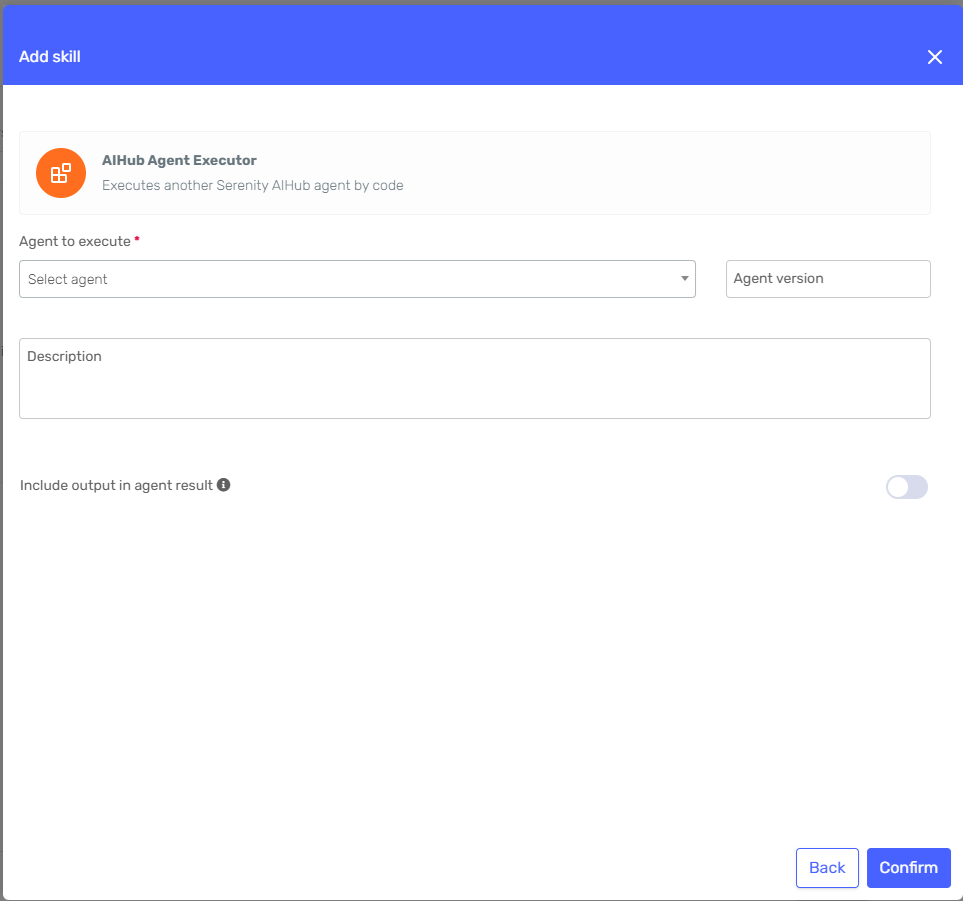
- After clicking on Confirm, the skill you configured will be added to your agent.
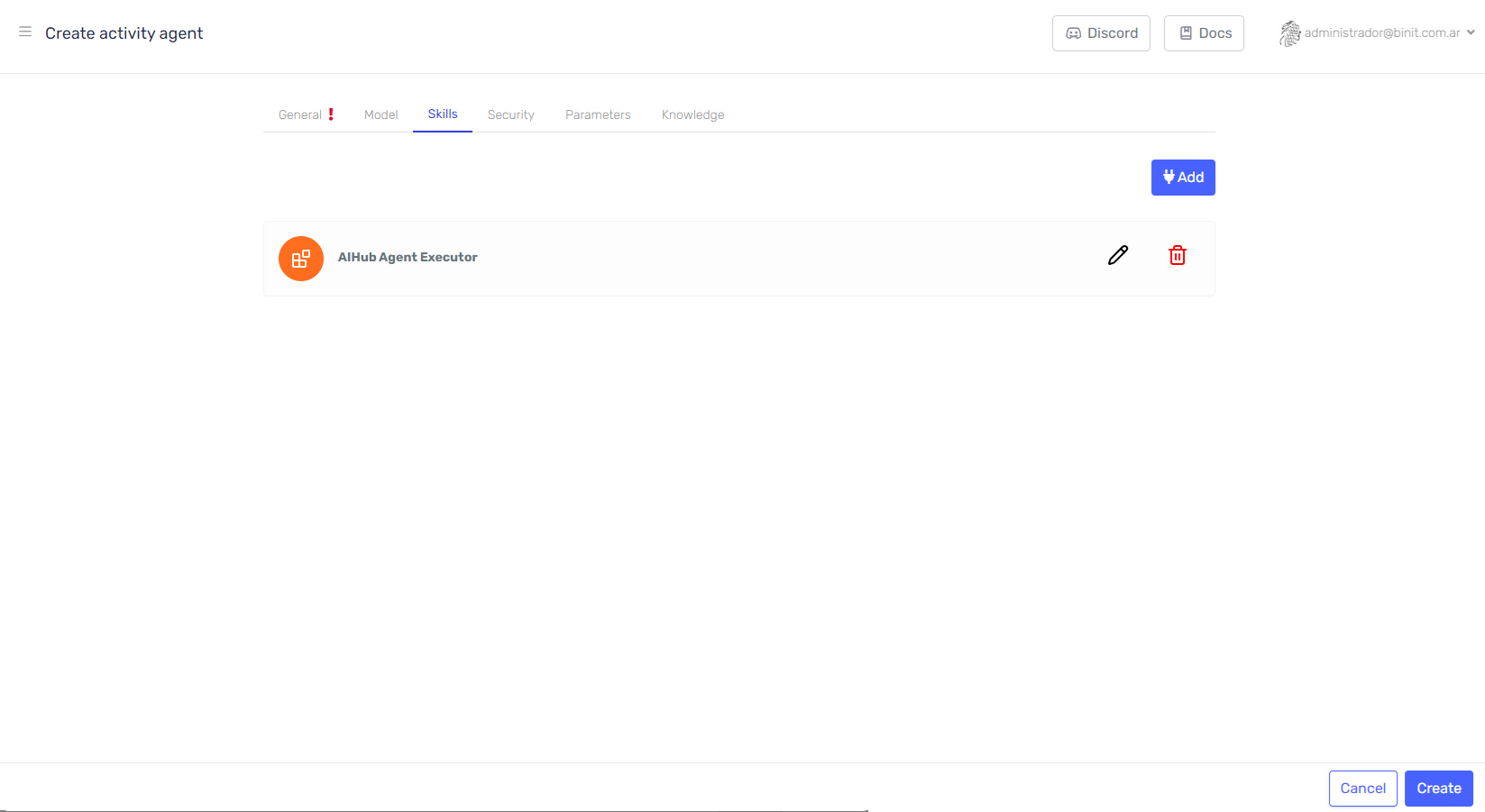
Conversation Retriever Plugin
The Conversation Retriever Plugin allows your AI agent to retrieve the context of a conversation using a unique conversation ID. You can use it to analyze past interactions and provide personalized responses.
Usage
- Retrieve conversation context using a unique conversation ID.
✅ This skill has no additional configuration as to be added to an agent rather than selecting if the output should be included in the agent result.
Conversation Summary Plugin
The Conversation Summary Plugin processes a given conversation to generate a concise summary. This skill helps in quickly understanding the key points discussed without reading the entire dialogue.
Usage
- Input: Provide the conversation text.
- Output: Receive a summarized version highlighting the main topics and conclusions. This summarized version will be only available to the agent unless the skill is configured to include the output in the agent result.
✅ This skill has no additional configuration as to be added to an agent rather than selecting if the output should be included in the agent result.
Email Plugin
The Email Plugin allows the agent to send emails to specified recipients. This skill automates tasks like retrieving user data from a conversation and sending it to the customer service department.
Usage
-
Navigate to the Agent Designer, click the Skills tab, and select Add new skill. From the list of available skills, choose the Email Plugin.
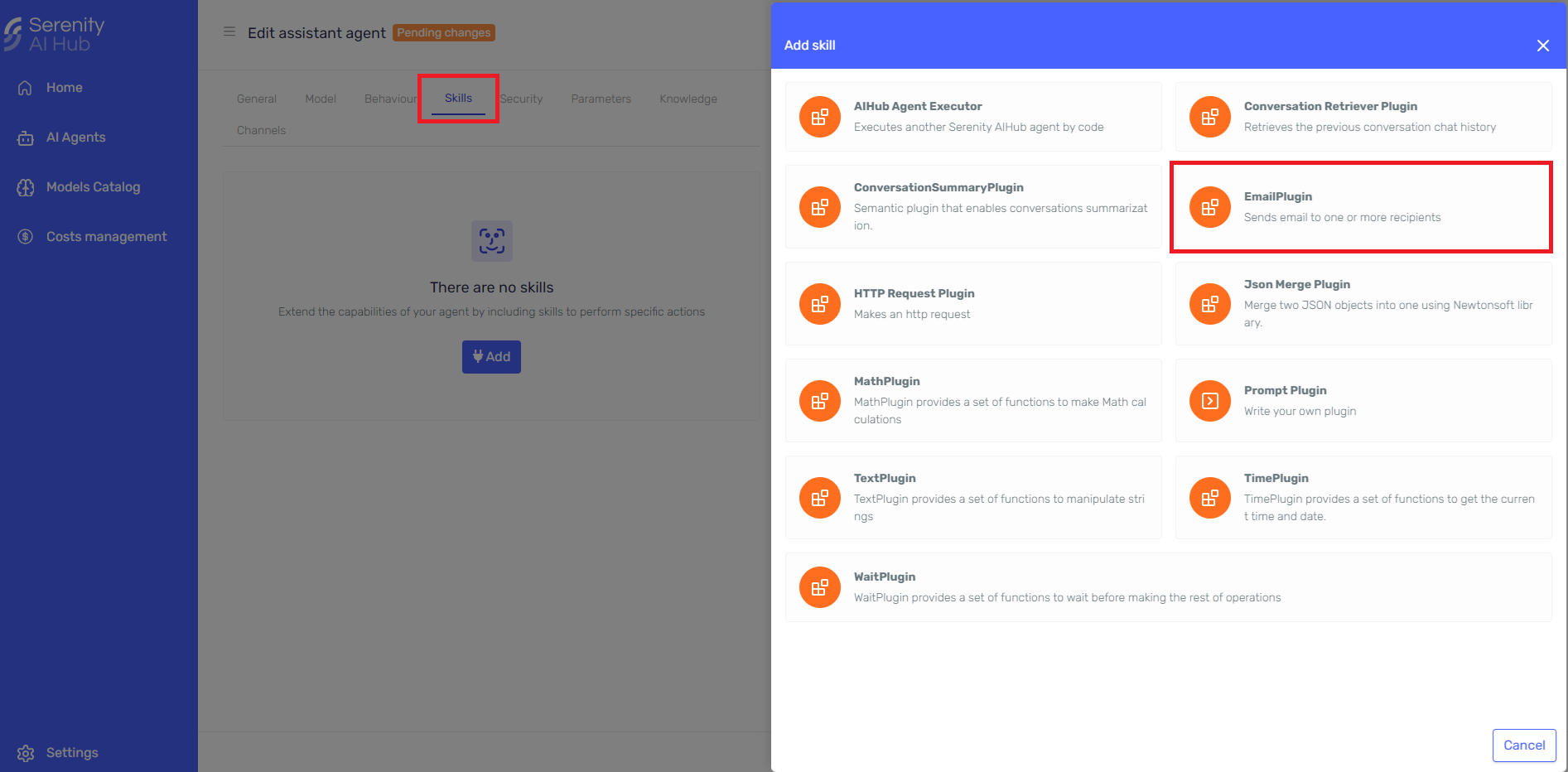
-
Fill out the required information in the email form:
- Description: Describe how the agent should utilize the Email Skill.
- Recipients: Enter the email addresses where the email should be sent. For multiple recipients, separate addresses with a comma (,).
- Subject: Specify the subject of the email. If you want the AI to generate this, leave it blank and provide instructions in the system description
- Body: Specify the body of the email. If you prefer the AI to compose the content, leave it blank and provide guidance in the system description.
- SMTP Configuration: By default, emails are sent using Serenity's Email Service. If you wish to use your own email provider, select "Custom" and complete the Custom SMTP Configuration fields.
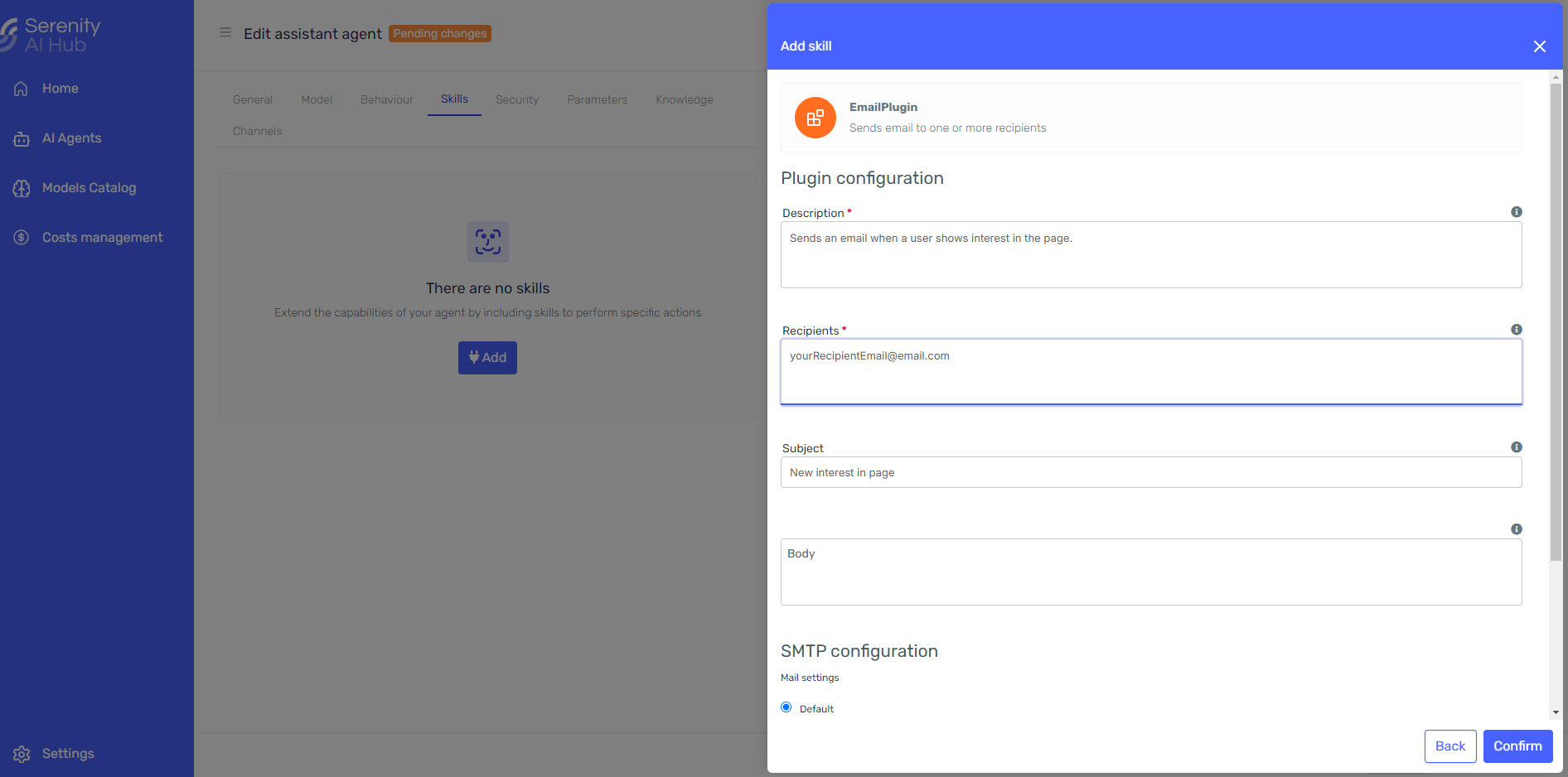
- Update your agent's system description with instructions on when the email should be sent. Provide clear, explicit triggers for the email action.
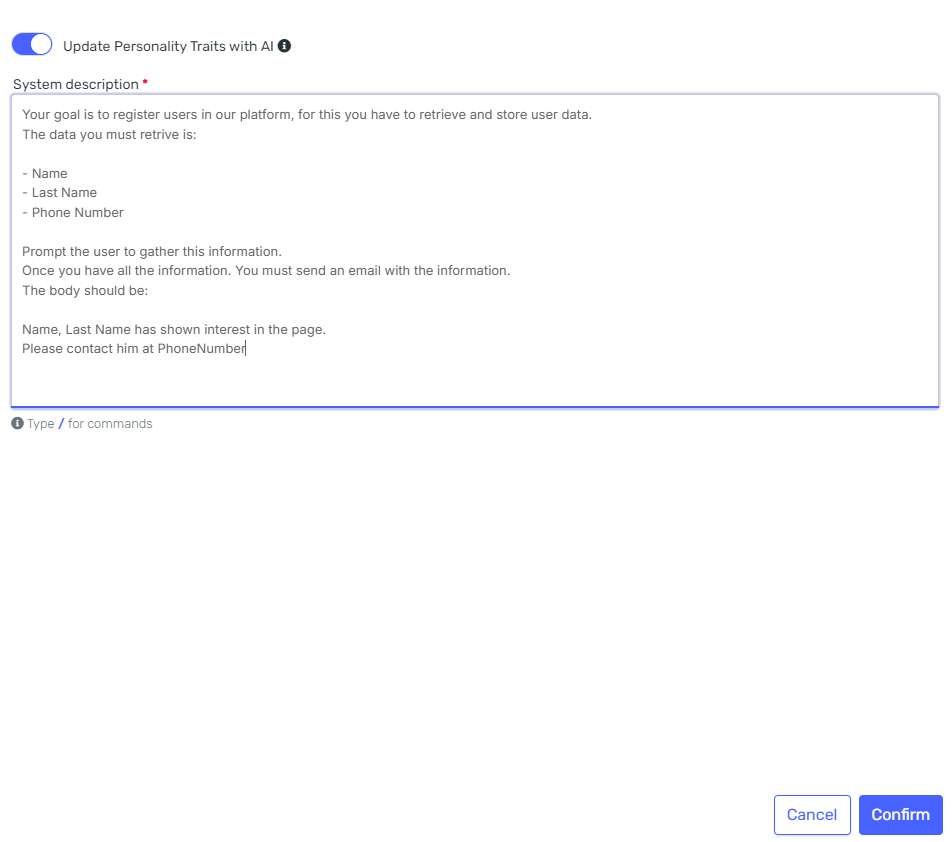
- Test your agent. If the conditions are met, the email will be sent to the specified recipients.
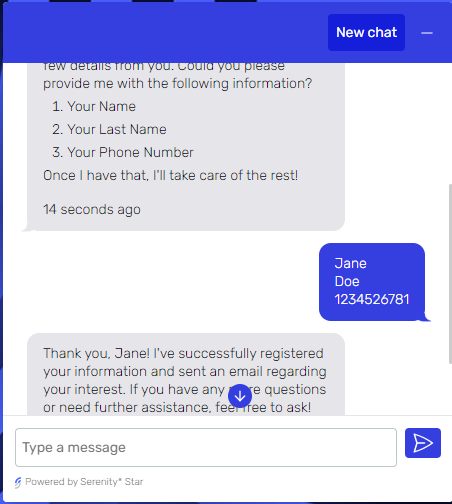
Http Request Plugin
The Http Request Plugin enables AI agents to perform HTTP requests, allowing interaction with external APIs and services. This skill supports various HTTP methods (GET, POST, PUT, DELETE) and can handle headers, query parameters, and request bodies. Use it to fetch data, send information, or interact with web services directly from your agent.
Configuration
-
Select the Http Request Plugin from the list of available skills.
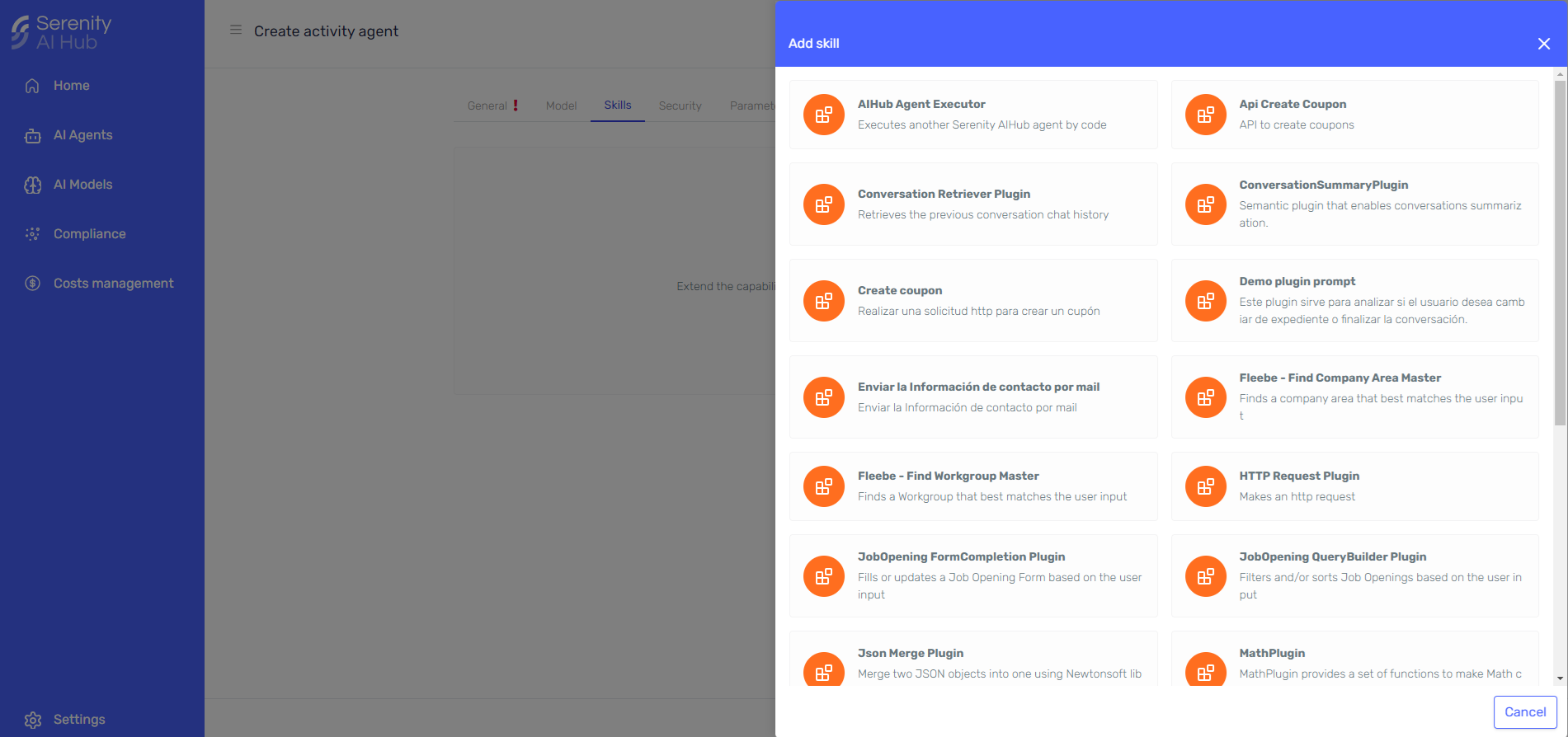
-
After selecting the skill, it will automatically redirect to the skill's configuration page. In this section you'll be able to configure the following parameters:
- Authentication Type (Required)
- No Authentication
- API Key Authentication
- Bearer token Authentication
- Http method (Required)
- GET
- POST
- PUT
- DELETE
- PATCH
- URI (Required)
- API Key Header (Optional, only required if API Key Authentication is selected)
- API Key (Optional, only required if API Key Authentication is selected)
- Bearer token (Optional, only required if Bearer token Authentication is selected)
- Request body (Optional)
- Skill's description (Optional)
- Include the skill's output in the agent result (Optional, by default it will not include the skill's output)
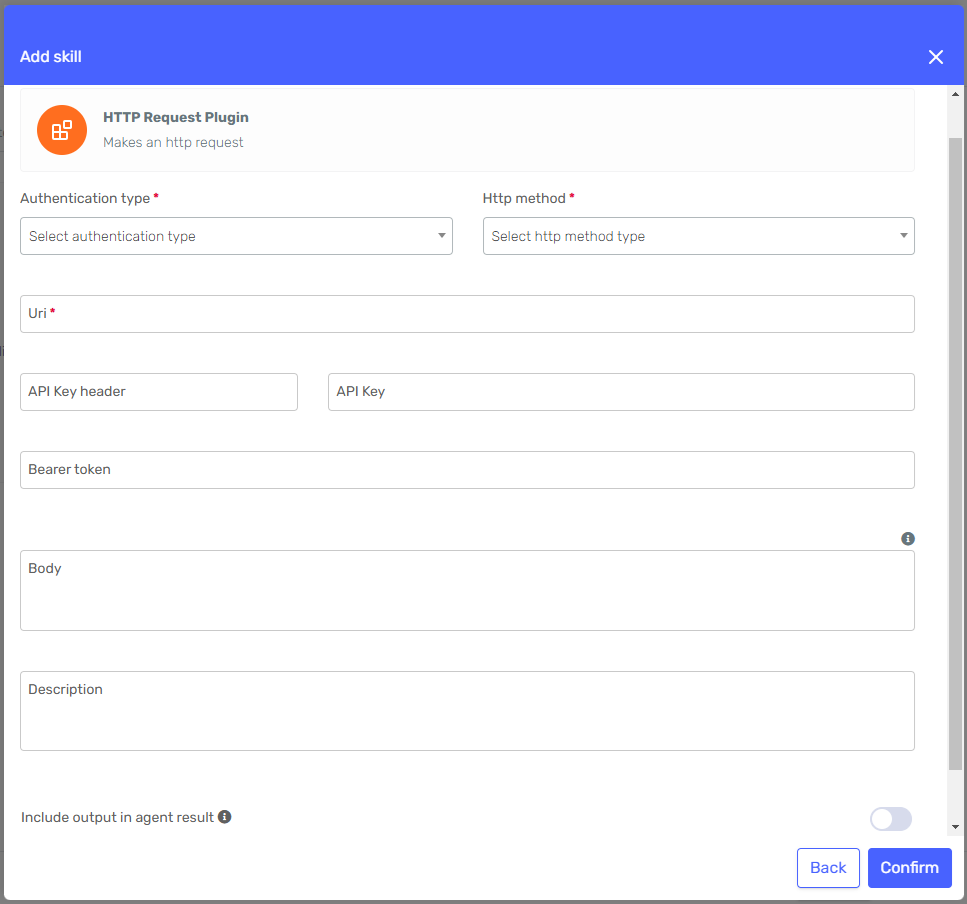
- After clicking on Confirm, The skill you configured will be added to your agent.

Use a variable body in POST request
The HTTP Request Plugin supports a variable body in POST requests. The body will be replaced with the value of a variable. To do so, specify in the agent's personality as show in the example below:
If the user provides you with information about a batch, you will have to make an http call to get the batch information. The body should be composed as follows:
{
"batchId": "batch_number"
}
Image Generation Plugin
Gives the agent the ability to generate images.
Usage
- Create an image based on a description using advanced text-to-image synthesis capabilities.
- Include de Image Generation Plugin on your agent.
- Select the desired image generation model.
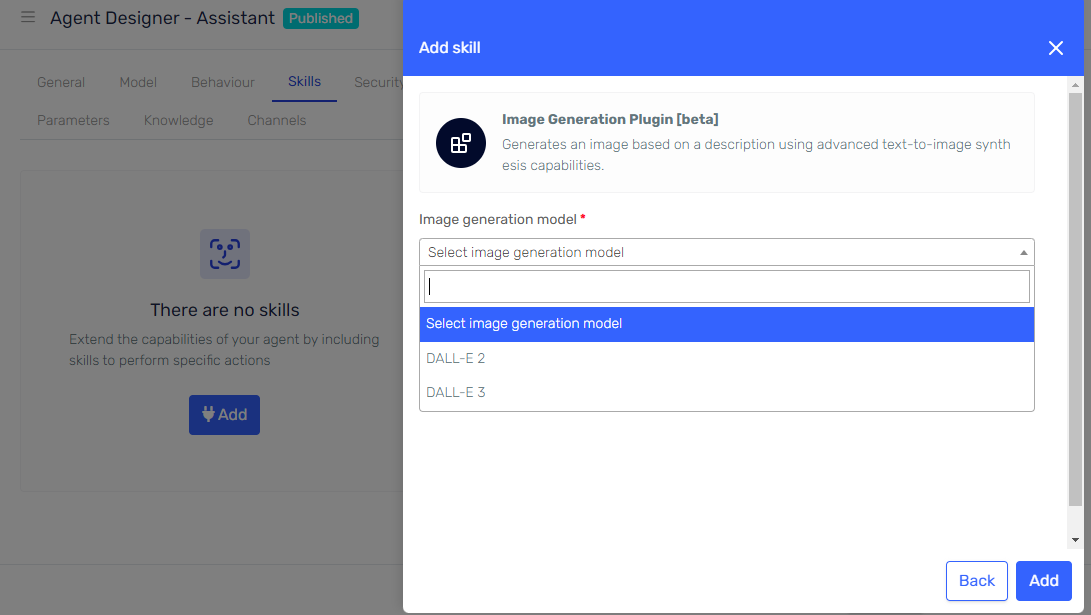
- Save the skill and prompt the Agent to generate the desired image.
- The image will be generated by the Agent
All images are generated in 1024x1024 and standard definition
Json Merge Plugin
Gives the agent the ability to merge two JSON objects together.
Usage
- Merge two JSON objects together.
✅ This skill has no additional configuration as to be added to an agent rather than selecting if the output should be included in the agent result.
Math Plugin
Skill that allows you to perform mathematical operations in your agents. You can use it to calculate the result of an expression. For now, it only accepts addition and subtraction.
Usage
- Perform addition and subtraction operations.
✅ This skill has no additional configuration as to be added to an agent rather than selecting if the output should be included in the agent result.
Prompt Plugin
Enhance AI Agents with extra prompting capabilities. Prompt skills provide an additional prompt that can be executed by the agent if certain conditions are met within the conversation.
Usage
- Select the Prompt Skill from the list of available skills
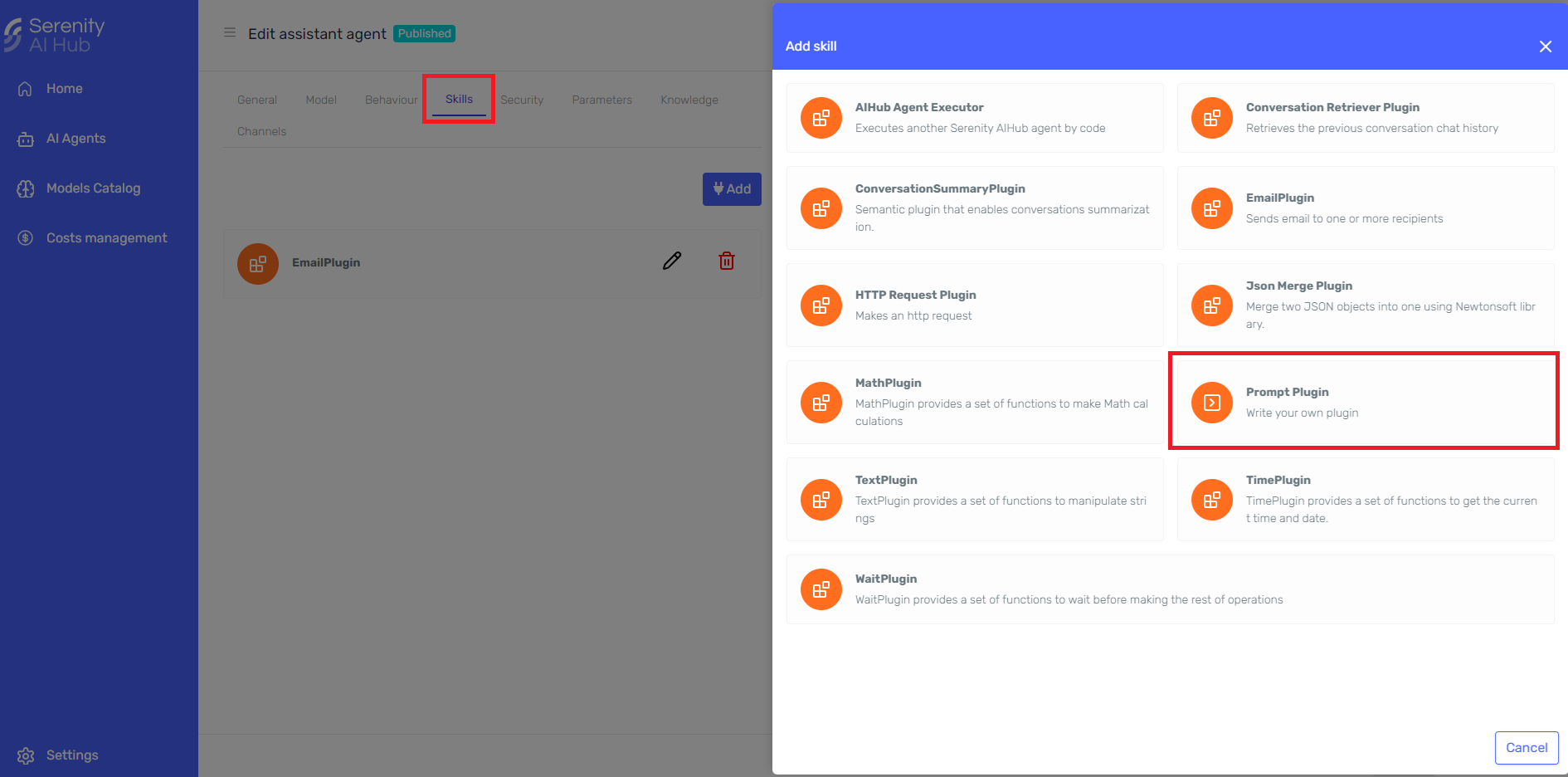
-
Define the purpose of the skill. This skill serves as an additional prompt that the agent can execute if it deems it necessary based on the context of the conversation.
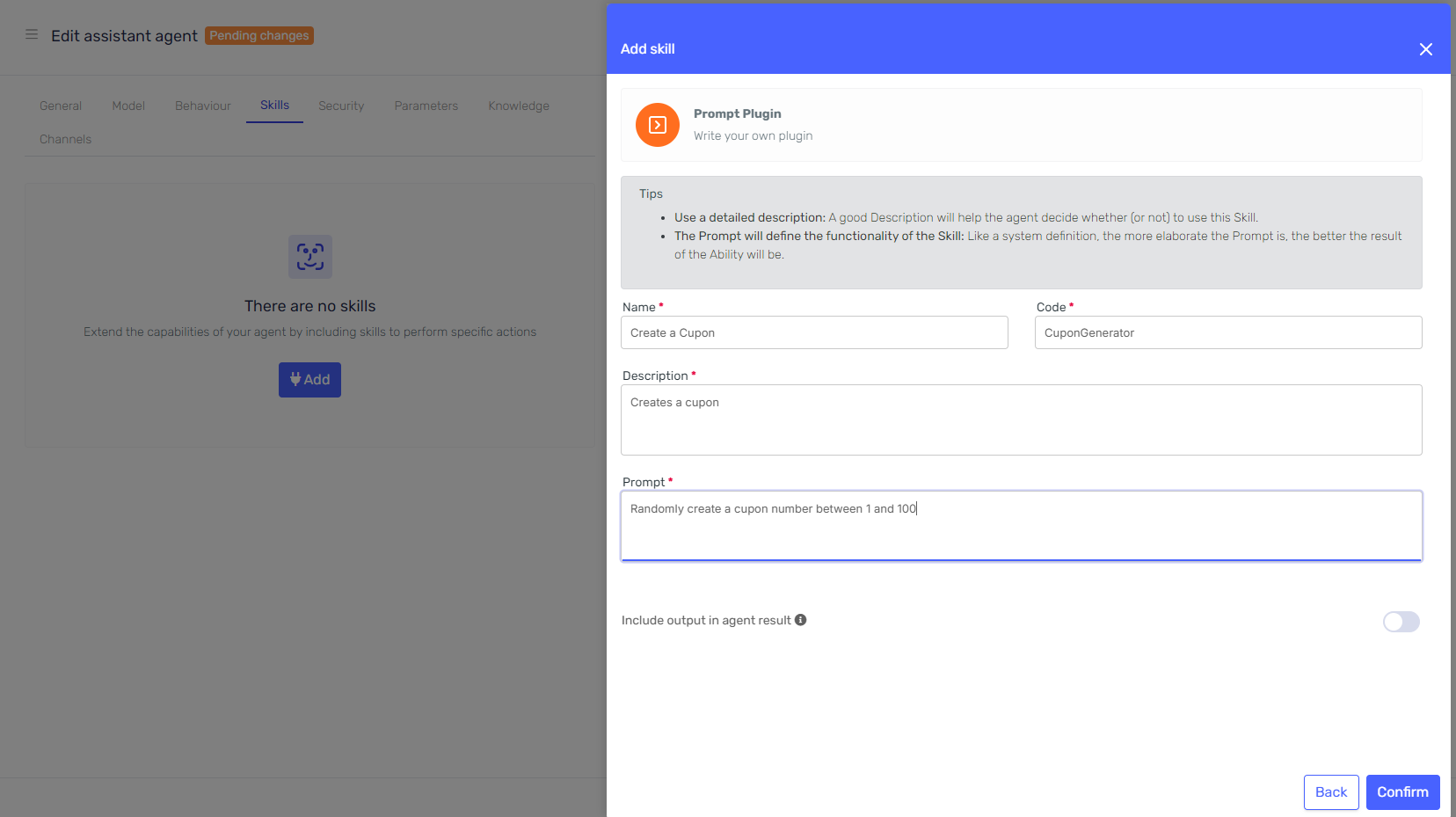
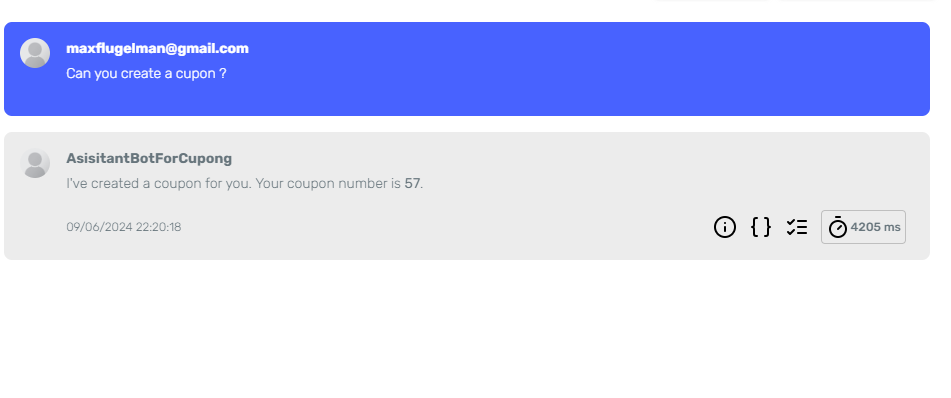
✅ Output can be included in the agent result
Text Plugin
This skill provides a set of functions to manipulate strings. You can use it to manipulate text strings to create new ones.
The following functions are supported:
- Trimming of white spaces at the start and end of the string
- Trimming of white spaces only for the start or end of the string
- Convert string to lowercase
- Convert string to uppercase
- Get the length of the string (Returns 0 if null or empty)
- Concatenation of two strings
- Echo of a string (Useful for capturing skill results)
✅ This skill has no additional configuration as to be added to an agent rather than selecting if the output should be included in the agent result.
Time Plugin
This skill provides functions to get the current date and time. It can be used to obtain:
- Current date and time
- Current UTC date and time
- Current year
- Current month name
- Current month number
- Current day of the week
- Current day of the month
- The date offset by a provided number of days from today
- Precise moment in time: hour, minute, second, millisecond
Usage
- Retrieve current date and time information.
✅ This skill has no additional configuration as to be added to an agent rather than selecting if the output should be included in the agent result.
Wait Plugin
Waits the amount of seconds indicated by the agent before continuing with the rest of the operations.
Usage
- Pause execution for a specified number of seconds
✅ This skill has no additional configuration as to be added to an agent rather than selecting if the output should be included in the agent result.