Chatting using Models
Nexus has two main sections: Chatting using Models, and Chatting using Agents. Here we'll talk about chatting using models.
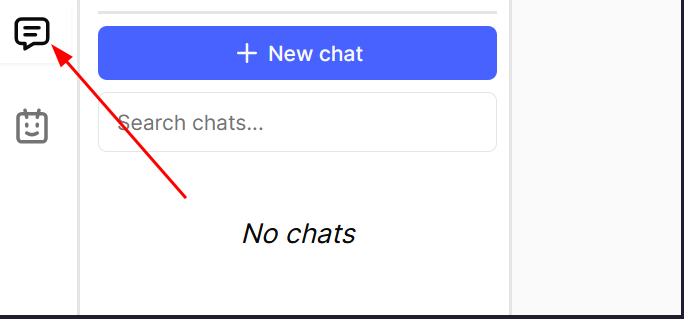
In this section you will be able to start a new chat. You can choose between different Models, and even specify a prompt.
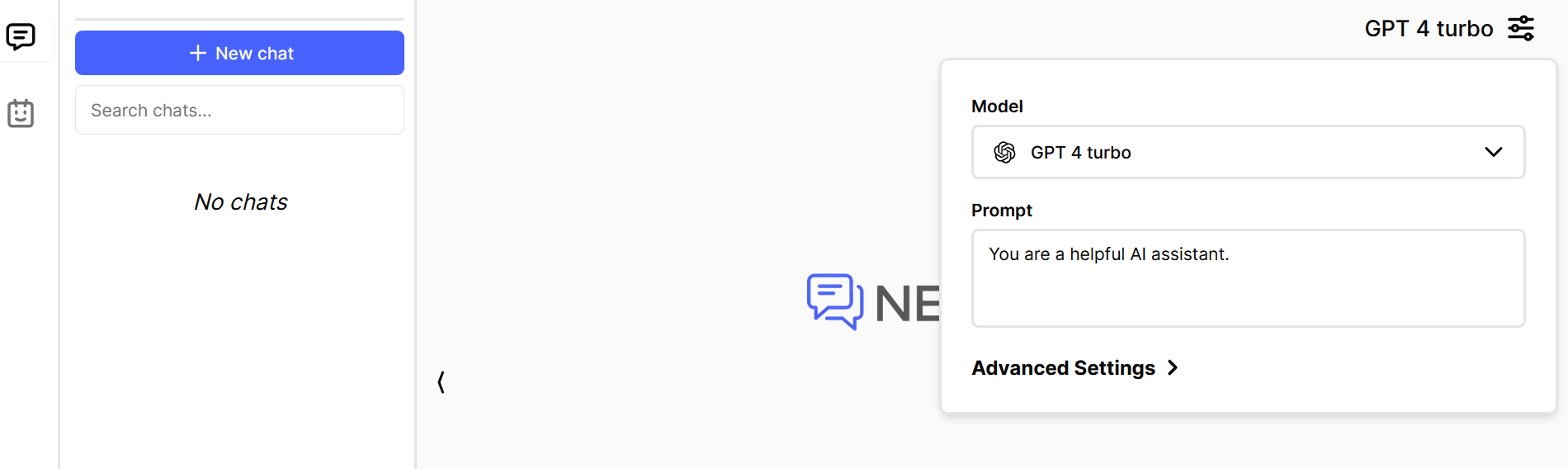
The available models are defined in Serenity* AI Hub. Go to Serenity* AI Hub -> Settings -> Nexus if you want to exclude models or change the default model for users.
Starting a new conversation
- By selecting the "+ New Chat" button, a new chat will start and the model preview will be cleared.
- We can write a message for the AI to answer using the input at the bottom.
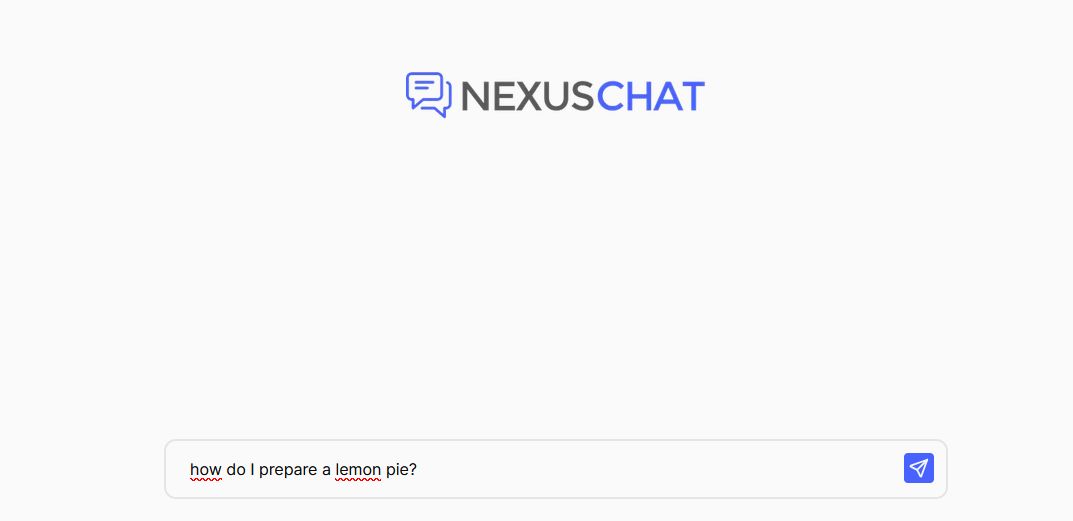
- The answer will be displayed, and we can keep chatting with the AI for answers.
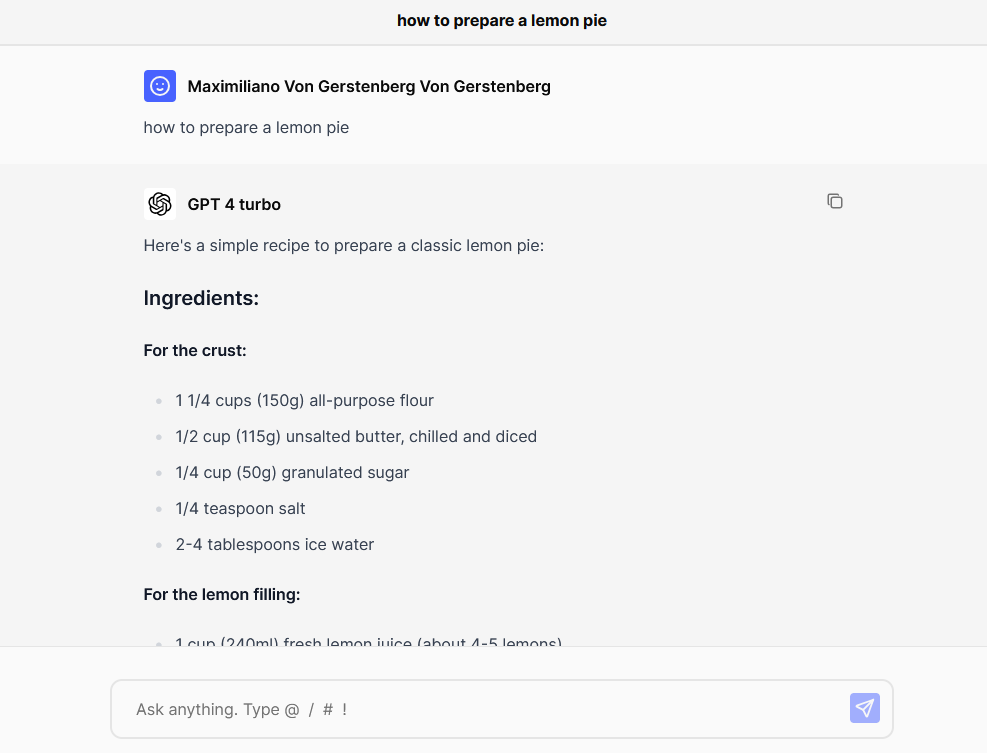
Accessing existing conversations
All new and previous conversations will be accessible from a list on the left.
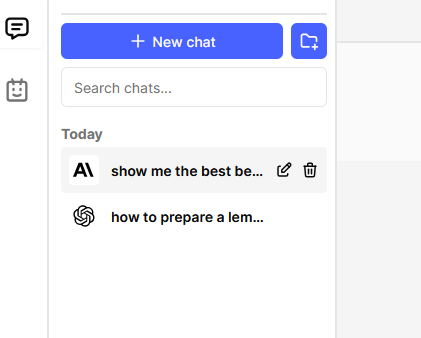
Grouping conversations
By pressing the "New Folder" button, we can create folders to group conversations.
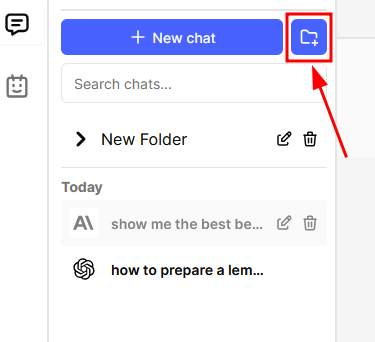
You can also use drag and drop to move a conversation inside a folder
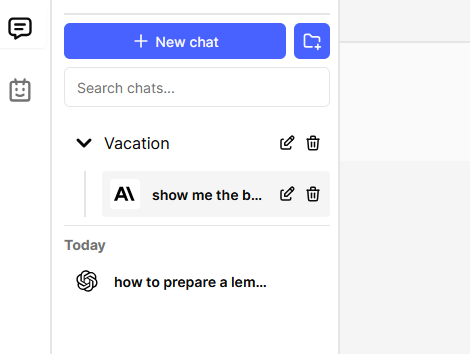
Editing folders and conversations
You can edit or delete a folder or conversation by clicking the button on the right side:
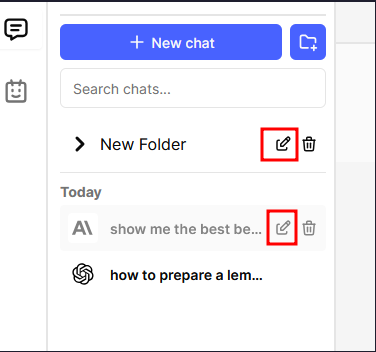
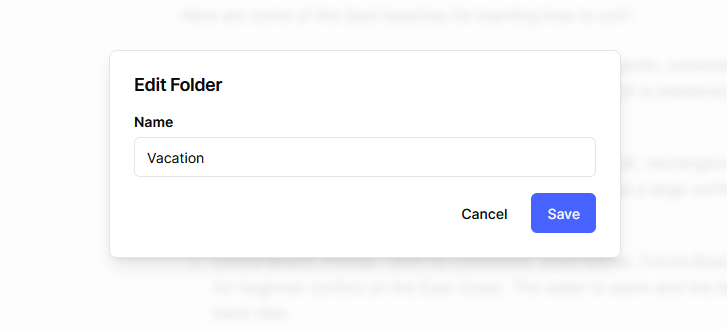
When deleting a folder we can decide if we want to also delete the chats its related to.
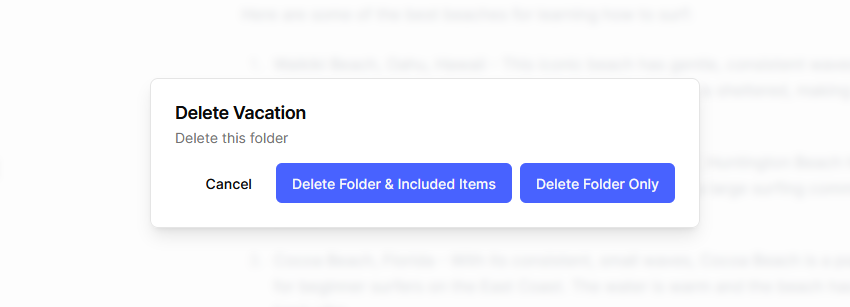
Review conversations using Serenity* AI Hub
All the conversations that were performed through Nexus can be reviewed by accessing the conversations in the Nexus AI Proxy Agent available in the AI Hub. This agent was configured when the Nexus feature was enabled.